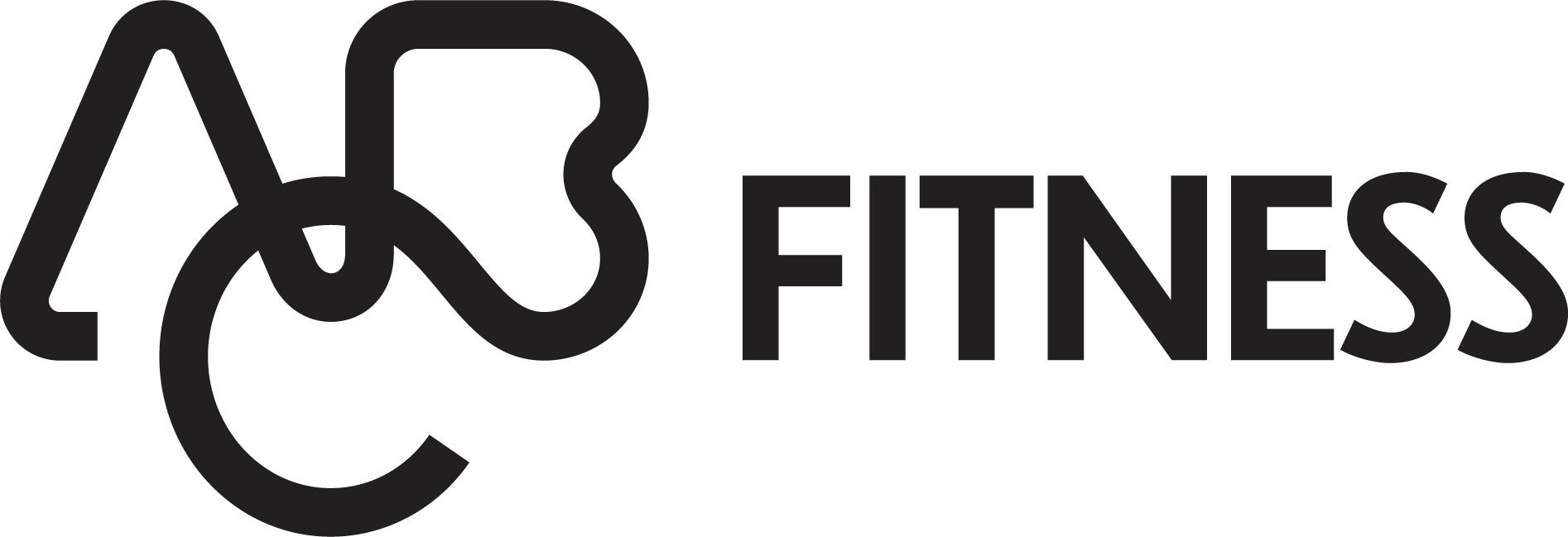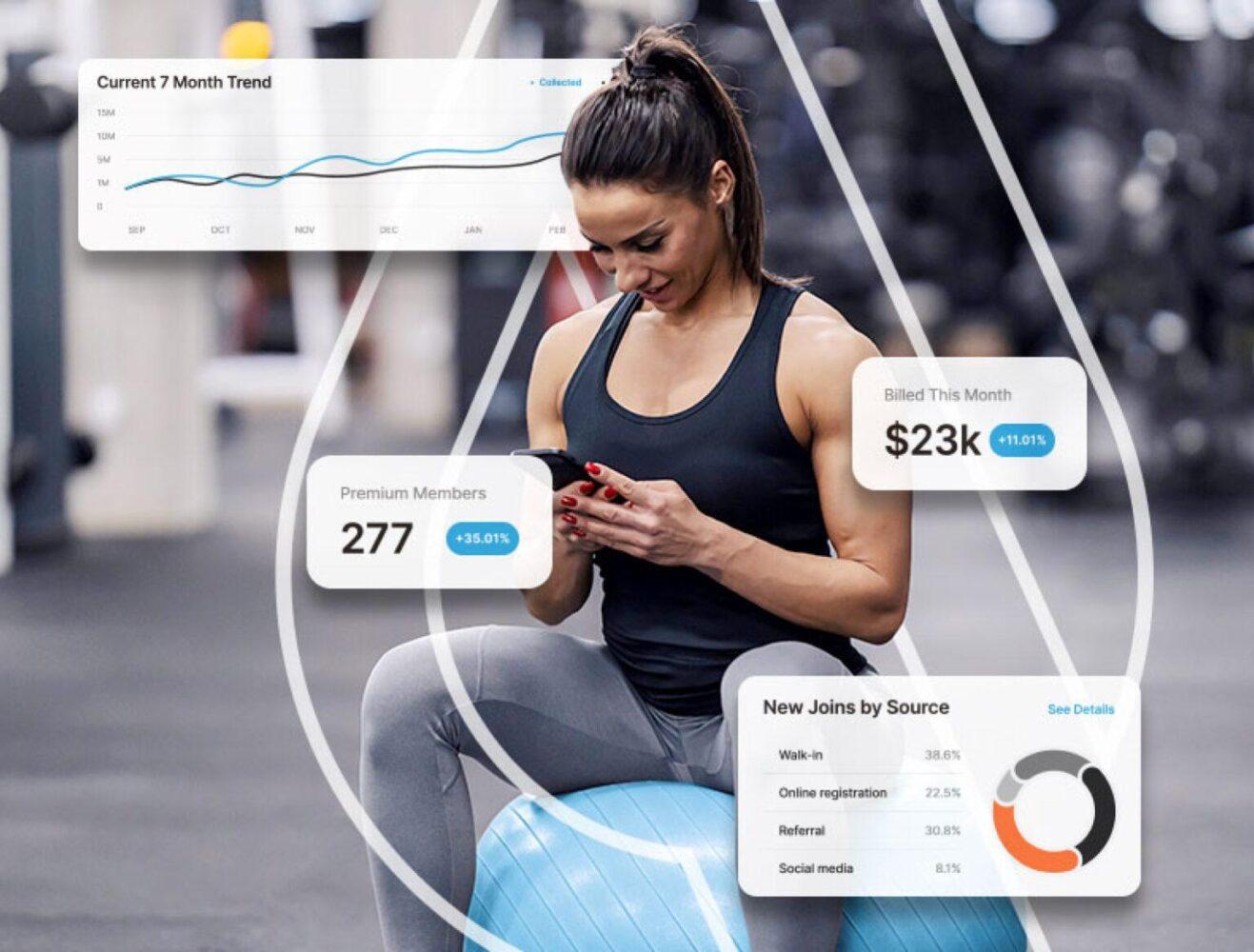Additional CRS Reports with Automated Email Function
By: Bryan Smith
Marketing Manager- ABC Financial
Based on your valued feedback, ABC Financial has increased the capacity of Club Reporting System (CRS) automated reporting to meet your needs. The functionality to schedule and deliver CRS Reports via email exists on all of the listed reports.
Additional CRS Reports will be available in the near future, as we work to expand this service.
CRS Reports w/ Automation Available
| Reportsw/ Newly Added Automation | |
| 1stPayment Default | Expired Accounts |
| Account Detail | Final Invoices Avail. vs. Actual |
| Account Reconciliation | Incomeby Payment Type by Source |
| Active Members | Initial Invoice by Account |
| Attrition | Initial Invoice by Paymode |
| Birthday | Monthly Billing Statement |
| Cancelled Accounts | New Accounts |
| Club Deposit Summary | Payment Activity |
| Daily Account Adjustments | Problem Reversal |
| Daily Account Adjustments > Pending Cancellations Drill-Down Report | RFC Payments Collected |
| Daily Billing Statement | RFC Preview |
| Daily Delinquency | RFC to Agency |
| Daily Invoices Available to Collect | Total Collected Monthly Comparison by Clubs |
| Daily New Accounts | Year to Date |
| Delinquent Accounts | |
How to request a report?
Send an email to us, copying your ABC Account Executive with the following information:
- UserID (ID used to log into CRS)
- Name of Report that you would like emailed
- Email address or addresses that should receive the report
- Frequency (i.e. daily, weekly, monthly, etc.)
- Club Name(s) and Number(s)
Note:
- All report requests will be processed within 2 business days.
- Removing or altering a user’s access in CRS will NOT prohibit them from receiving the automated email, if the user’s email address is part of a distribution list. See “How to cancel…” below to remove a user from a distribution.
Once you have made your request, you will begin to receive your Excel reports with the frequency
And location (email) you specified.
How to cancel an automated CRS email report or remove a specific recipient?
When discontinuing a CRS automated email report, email us, copying your ABC Account Executive with the following information:
- UserID (ID used to log into CRS)
- Name of Report that you would like cancelled
- ClubName(s) and Number(s)
Note:
- If you want to keep the automated email and only remove specific recipients from a report; please identify the recipients you would like removed in your request.
- All report requests will be processed within 2 business days.
As ABC continues to make this functionality available throughout all of the CRS Reports, we will continue to notify you of new enhancements.
If you have additional questions about automated CRS Reports, please contact your Account Executive or call Client Services.